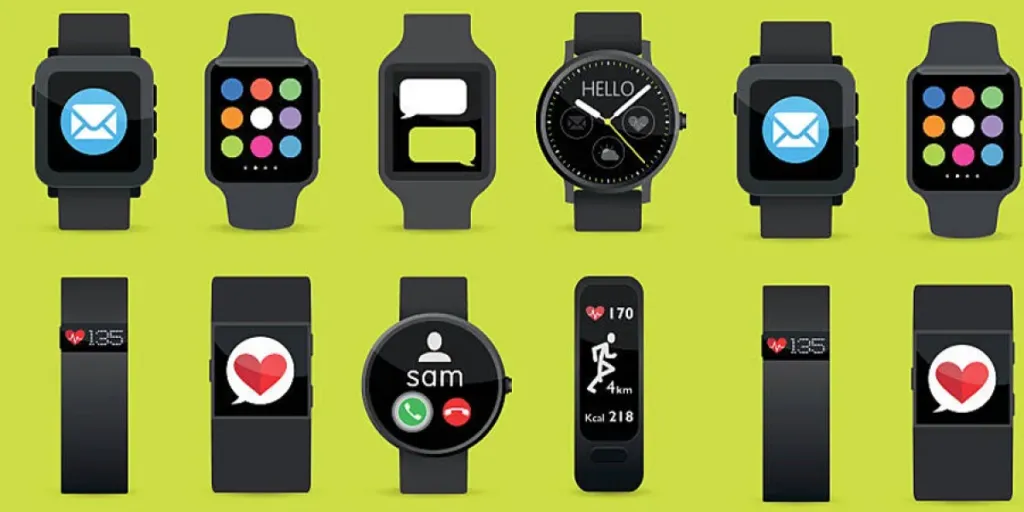Apple has unveiled a new feature called “Image Playground” as part of its Apple Intelligence initiative. This innovative tool allows users to generate images instantly using a variety of themes, clothing, accessories, locations, and other concepts. With Image Playground, users can create custom images by entering a description and choosing from different styles such as animations, illustrations, or sketches. The generated images can be accessed in various Apple apps and even in a dedicated Image Playground app. The feature uses AI to generate the image based on the user’s preferences. The preview image is created on the device, ensuring that users can see their creation immediately.

ACCESSIBILITY AND INTEGRATION
Image Playground integrates into several Apple apps, including Messages, Notes, Keynote, Freeform, and Pages. This means that users can easily access and share their generated images in these apps. Additionally, the feature is available in a dedicated Image Playground app, providing users with a central location to experiment with different images and styles.
FEATURES AND CAPABILITIES
Image Playground offers a range of features and capabilities that make it a powerful tool for users. Some of the key features include:
- Customization: Users can choose from a variety of themes, clothing, accessories, locations, and other concepts to create unique images.
- Style Options: Users can select from three different styles: Animation, Illustration, or Sketch, allowing them to tailor their image to their preferences.
- Description Input: Users can enter a description of the image they want to create, providing the AI with context and guidance.
- Preview and Sharing: Users can see a preview of their generated image on the device and share it with others through various Apple apps.

STEP-BY-STEP GUIDE ON HOW TO USE APPLE IMAGE PLAYGROUND
Apple’s Image Playground is a powerful tool that allows users to generate AI images with ease. Here is a step-by-step guide on how to use it:
STEP 1: CHOOSE THE STYLE
1. Select Style: Choose from three styles: Animation, Illustration, or Sketch. This will determine the overall aesthetic of your generated image.
STEP 2: ENTER A DESCRIPTION
2. Type a Description: Enter a description of the image you want to generate. This will serve as the basis for the AI to create your image.
STEP 3: SELECT CONCEPTS
3. Select Concepts: Choose from various concepts like themes, costumes, accessories, places, and more to define your image. This will help the AI generate an image tailored to your preferences.
STEP 4: INCLUDE A PERSON (OPTIONAL)
4. Include a Person: If you want to include someone in your image, select them from your Photos library. This can be done by clicking on the “Select Person” option.
STEP 5: GENERATE AI IMAGE
5. Click “Generate”: Click the “Generate” button to create your AI image. This will initiate the AI image generation process.
STEP 6: EDIT THE AI IMAGE (CANVAS SECTION)
6. Canvas Section: Move to the Canvas section to edit your generated image. You can use various tools such as the Eraser, Merge Images, and more to refine your image.
Read Also: Apple iPhone Hits $1.95 Trillion in Lifetime Sales Despite Recent Market Shifts
STEP 7: USE THE CANVAS SECTION (MERGE IMAGES)
7. Merge Images: Use the Canvas section to merge two or more images. Users can do this by clicking on the image and tapping “Remove Background” to add it to another image.
STEP 8: USE THE CANVAS SECTION (ERASER)
8. Eraser: Use the Eraser tool to remove unwanted objects from your image. This can be done by clicking on the “Eraser” icon located at the top.
STEP 9: USE THE CANVAS SECTION (MORE DETAILED EDITING)
9. More Detailed Editing: Use the Canvas section to make more detailed edits to your image. This includes creating variants by regenerating the image and more.
STEP 10: DOWNLOAD AND SHARE
10. Download and Share: Once you are satisfied with your generated image, you can download it and share it with others through various platforms.
ADDITIONAL TIPS AND TRICKS
- Image to Image: Use a reference image to generate images. This can be done by uploading an image and adjusting the image strength to achieve the desired level of resemblance.
- Inpainting: Use the inpainting feature to create images based on specific ideas. This can be done by drawing your own scene or using a reference image.
By following these steps and tips, you can effectively use Apple Image Playground to generate high-quality AI images that meet your creative needs.
AVAILABILITY AND COMPATIBILITY
Image Playground is available on devices with an M1 chip or higher, including iPhone 15 Pro and iPhone 15 Pro Max, as well as iPads and Macs. The feature will be available in beta mode in US English this fall.
CONCLUSION
Apple’s Image Playground is an exciting new feature that brings the power of AI image generation to Apple devices. With its ease of use, customization options, and integration with various Apple apps, Image Playground could change the way users create and share images.
By integrating seamlessly into various Apple apps and offering a dedicated app, Image Playground makes the process of generating custom images effortless and enjoyable. With its intuitive interface, users can easily select from a range of themes, styles, and concepts to bring their ideas to life. The ability to include personal photos adds a unique touch, allowing users to create truly personalized images. Image Playground’s advanced AI capabilities ensure that the generated images are of high quality and tailored to the user’s preferences.
As Apple continues to push the boundaries of innovation, Image Playground stands out as a testament to the company’s commitment to empowering users with cutting-edge tools that enhance their creativity and self-expression.
Disclaimer of Gizchina: We may be compensated by some of the companies whose products we talk about, but our articles and reviews are always our honest opinions. For more details, you can check out our editorial guidelines and learn about how we use affiliate links.
Source from Gizchina
Disclaimer: The information set forth above is provided by gizchina.com independently of Chovm.com. Chovm.com makes no representation and warranties as to the quality and reliability of the seller and products.