Selling on Amazon opens many new opportunities for your business. With over 42 million unique desktop visitors and 126 million unique mobile users visiting Amazon stores each month, your small business can reach more customers onboard Amazon. But getting started on the e-commerce platform as a beginner can feel daunting. What’s the first step? What kind of support does Amazon provide?
We’ll tackle all your questions in this article. Without further ado, here’s your most updated and comprehensive guide to adding products on Amazon Seller Central.
Getting Started on Amazon Seller Central
Amazon Seller Central is your go-to resource for selling on Amazon. It is a dashboard for Amazon’s third-party sellers, which you can use to manage and list your products on the Amazon marketplace. Think of it as your virtual command center.
Below are Amazon Seller Central’s functionalities:
- Tracks your daily sales
- Manages your inventory and updates your listings
- Provides downloadable custom business reports and templates you can bookmark
- Provides customer metric tools so you can monitor your business’s performance
- Allows you to contact Selling Partner Support and manage help tickets using the Case Log
Select Your Selling Plan
Amazon Seller Central offers two types of selling plans: Individual and Professional. Individual is similar to a standard plan, in which basic advantages are offered. Professional, on the other hand, is like a premium membership. Here’s a more detailed comparison:

Amazon allows sellers to switch plans anytime, so you don’t have to worry about paying expensive fees permanently if you realize that an individual plan suits you better.
Prepare Requirements to Complete Your Registration
You need the following to complete your registration to Amazon Seller Central:
- Bank account and bank routing number
- Chargeable credit card
- Government-issued ID
- Tax information
- Phone number
Understand Seller Fees
Before proceeding to the next steps, it’s important to be aware that Amazon charges various fees from third-party sellers. Aside from the recurring individual or professional plan fees, you may be subject to other charges, including:
- Selling fees
- Charged per item sold and may include referral fees, which are a percentage of an item’s selling price and vary depending on the item’s category. If your product belongs to the media category, you may also be subject to variable closing fees.
- Shipping fees
- Amazon shipping rates apply when you fulfill orders. The amount also depends on the product category and the shipping service a buyer chooses.
- Fulfillment by Amazon (FBA)
- If Amazon fulfills a product for you, they’ll charge a fee for order fulfillment, storage, and optional services.
How to List an Existing Amazon Product
Now that you’re registered and informed about the seller fees, it’s time to list your product on Amazon Seller Central.
If you’re selling a product that already exists on Amazon, you don’t have to create a brand-new listing anymore. Follow these steps to list an existing Amazon Product on your Seller Central account.
Prepare Requirements
You need to prepare a few requirements before listing your product on Amazon Seller Central, such as:
- Global Trade Item Number (can be a UPC, an ISBN, or EAN)
- Stock Keeping Unit (SKU)
- Product title
- Product description with bullet points (includes dimensions and weight)
- Product images
- Search terms and relevant keywords
Add Your Product
In the Amazon Seller Central dashboard menu, select Inventory and click Add a Product in the drop-down menu.
Find Your Product in Amazon’s Catalog
In the search bar below Find your products in Amazon’s catalog, type your product name or the product ID, a.k.a. the Global Trade Item Number you entered.
Select the Product’s Condition
Select the product’s condition and click Sell this product.
Create Your Offer
Create your offer by entering the following details:
- Standard price – your selling price
- Offering condition type – your product’s condition
- Fulfillment channel – Merchant-fulfilled or Fulfillment by Amazon (FBA)
- Contribution SKU – your own product identifier
Finish Listing
Once you’ve provided all the necessary information, click Save and Finish.
How to List a Brand-new Product on Amazon Central
Add Your Product
In the Amazon Seller Central dashboard menu, select Inventory and click Add a Product in the drop-down menu.
Add Your Product to Amazon’s Catalog
Since you’re not matching an existing product listing in this case, click I’m adding a product not sold on Amazon below the search field for Find your product in Amazon’s catalog.
Select Product Categories
Select your product’s primary category and specify its other categories or sub-categories.
Provide Product Information
Enter all the required information about your product, such as the Product Name, Brand Name, price, variations, manufacturer, images, and so on.
You will also be asked to enter the product ID. If you’re entering a UPC barcode as the product ID, make sure that you’ve purchased it from GS1. Amazon will verify with GS1 that your UPC barcode is legitimate.
Finish Listing
After adding your product and providing all the necessary information, click Save and Finish.
How to Add Multiple Products at Once on Amazon Seller Central
When you’ve got the hang of Amazon Seller Central, you can save more time creating new listings by adding multiple products at once.
Creating a spreadsheet file for your products will allow you to upload products in bulk to Seller Central. However, this process is only for matching an existing listing and not for creating a brand-new listing.
Follow these steps to get started.
Prepare to Upload Your Spreadsheet
On your Seller Central account, go to Catalog and select Add Products Via Upload.
Choose a Template
You can download product templates to make your file appropriate for the marketplace you’re selling the products on, such as Amazon.com, Amazon.co.uk, etc.
Prepare Your Template
Open the template on a spreadsheet program, like Microsoft Excel or Google Sheets. You will see multiple tabs on the spreadsheet; go to the Instructions tab first to learn the steps. You can also check out Amazon sample templates to determine how to fill out each column more easily.
Upload Your Spreadsheet to Seller Central
Now that your spreadsheet is ready, save the file and go back to Seller Central. Head back to Add Products Via Upload and select Upload your spreadsheet.
Uploading a spreadsheet usually takes time, so Amazon lets you enter your email address while it’s uploading your file so it can notify you when the upload gets completed. You can also track the progress of the upload by clicking on Spreadsheet upload status.
If Amazon finds an issue in your file, it will let you know how to fix it.
Finish Listing Your Products
Since your spreadsheet already includes all necessary product information like name, price, product ID, and so on, you no longer need to enter them manually when the spreadsheet is finished uploading.
The Best Practices for Adding a Product Listing
Although this is not a required step, following the best practices for adding a product listing on Amazon Seller Central boosts your chances of making a sale. Take note of the following as you create a listing.
Add Product Variations
If your product has various colors, sizes, or scents, it’s best to list it as variations. Put yourself in the customer’s shoes and consider if you’ll expect certain products together on the same page. If you won’t, list them separately.
Upload High-quality Product Images
Product images must at least be 500 x 500 pixels. For optimum quality, go for 1,000 x 1,000 pixels. The product should ideally be photographed with a white background to make it more visible. Additionally, the product should take up at least 80% of the image area.
Meet the Requirements for Product IDs
Ensure that you meet Amazon’s requirements for product UPCs and GTINs (Global Trade Item Numbers). Your consistency in providing the necessary product IDs helps promote confidence in the products shown in the Amazon catalog.
Mastering the Product Detail Page
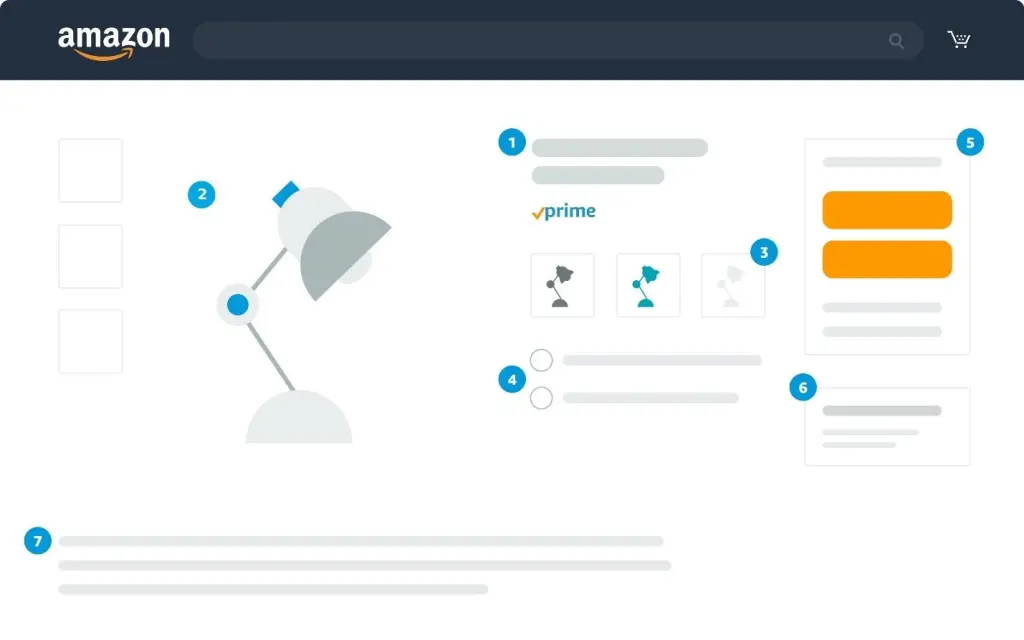
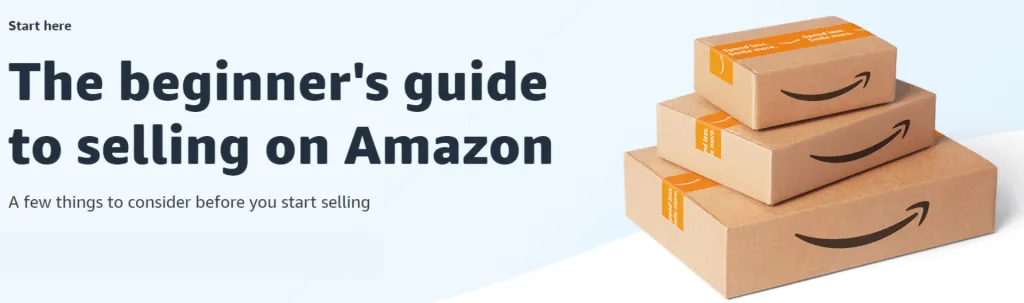
Customers rely on the product detail page to find all relevant information about a product sold on Amazon. If you sell a product that other sellers also offer, Amazon combines the data from all the offers into a single product detail page so customers can have the best shopping experience. You can request detail page reviews or propose product information if you think Amazon has got a detail incorrect.
As you build your product detail page, consider what customers will find most helpful when they’re trying to make a purchasing decision. Make your listings concise, accurate, and easily understandable. Additionally, ensure that you provide these details:
- Title
200 characters at most, with the first letter capitalized.
- Image
At least 500 x 500 pixels; 1,000 x 1,000 for optimum quality
- Variations
Specify colors, scents, or sizes.
- Bullet Points
Highlight the features and benefits of your product in bullet points to make them easy to read.
- Featured Offer (“Buy Box”)
This is the featured offer on the product detail page. It lets customers add the item to their cart or click “Buy Now.”
- Other offers
The same product other sellers also offer at a different price, shipping options, etc. Make your offer competitive by looking into other sellers’ listings.
- Description
Use relevant keywords with high-search volumes when writing a product description to make your listing easily searchable.
Understanding Fulfillment Options
Merchant-fulfilled
If you select Merchant-fulfilled as a fulfillment channel, it means you’ll store and ship products to your customers yourself. You’ll be subject to shipping rates Amazon determines based on the product’s category and the shipping service your customers selected. The amount will be reflected in your shipping credit.
If you have an Individual plan, a fixed shipping rate will apply to all your products, so find out if you can still sell for a profit in this case. Use Amazon’s Buy Shipping Tool to discover great deals on shipping labels with Amazon’s trustworthy shipping partners and manage your shipments.
Fulfillment by Amazon
With Fulfillment by Amazon (FBA), you can store your products in any of Amazon’s 175 fulfillment centers and enjoy other benefits like Prime eligibility and Free Super Saver Shipping. Moreover, FBA streamlines other selling tasks like managing your seller account, inventory, storage, and shipping.
When you receive an order, Amazon will also pick the item up from you and ship it to your customer. Not only that, but you’ll also get access to Amazon’s vast customer base, assistance from customer service support, sales, and marketing tools, and more flexibility and scalability.
Here’s how FBA works:
- After shipping your inventory to Amazon’s fulfillment center, the items get scanned and go live on the marketplace.
- Amazon packs all orders and ships them directly to the customer.
- Amazon collects the customers’ payments and pays you the available funds every two weeks.
- Amazon’s customer service team handles any inquiry or issue about your product.
Getting More Out of Amazon Seller Central
If you run a store on multiple online marketplaces like Amazon, Walmart, and eBay, managing your stores can be tiresome without a tool that streamlines the task. You may also run into some problems that online marketplaces can’t resolve efficiently enough. Thankfully, you can leverage e-commerce management platforms to maximize the efficiency of Amazon Seller Central and other online seller resources.
Check out any of these e-commerce management platforms to start managing your listings, shipments, and even losses with ease.
Threecolts
Threecolts is a comprehensive marketplace management platform offering dozens of software solutions to streamline your e-commerce operations. If you’re mainly on Amazon Seller Central, you should check out SellerRunning, a platform that expands your reach across 16 global Amazon marketplaces. It also automates product listings, allowing you to skip the tedious steps of preparing and uploading spreadsheets.
SellerBench, another Threecolts solution, is a handy tool if you need to recover losses from lost or damaged inventory, incorrect fees, and other problems. SellerBench will provide a weekly invoice containing what their team has recovered, plus details on how they traced your funds. You can also have a dedicated case manager who will handle your account daily from their offices in the US and UK.
You can also use RefundSniper, an excellent Threecolts solution for analyzing your Amazon inventory and recovering what you’re owed. RefundSniper’s team will perform a complete audit of your account to uncover the full picture of what happened during the time you incurred a loss. Each audit takes a full 18 months to allow the team to determine the total of all discrepancies, recovery, and dollars. After a successful audit, you can get refunds from Amazon in as little as 24 hours.
JungleScout
JungleScout’s Listing Builder optimizes Amazon listings with an AI assistant that writes compelling listings for you, particularly descriptions, titles, and other details. You can also leverage a Keyword Bank to take advantage of keywords buyers typically use to search for your Amazon product.
Listing Builder also comes with an AI-driven Listing Optimization Score, a tool that grades your listings in real-time to provide insight into how likely your listing is to rank and convert sales. As a result, you can instantly optimize your listings and make your products more visible.
Amazon Seller Central seamlessly integrates with JungleScout’s Listing Builder. You can pull your Seller Central listings into JungleScout in one click to determine their optimization score and improve your rankings fast.
AMZScout
AMZScout is a solution for finding profitable products, optimizing your Amazon listing, calculating seller fees, and more. It is a great tool if you’re just getting started on becoming an Amazon seller. You can use AMZScout’s database to find potential bestsellers, helping ensure that your products have a high chance of turning profits.
You can also use the Keyword Tracker to boost your search rankings on Amazon. You can even track keyword ranks over time to ensure that your keywords won’t get outdated and pull your ranking down.
To calculate your fees, particularly FBA fees, AMZScout offers an Amazon FBA calculator as a web browser extension to help you decide if a product is worth selling.
SellerApp
SellerApp provides tools to optimize Amazon listings, manage ads, research products, and track profits. It also utilizes AI to make powerful listings and boost their visibility on organic search results. Its PPC optimization tool allows you to enhance your campaigns through machine learning and AI.
You can also find potential bestsellers using SellerApp’s Product Research tool. It provides real-time product metrics to help you decide which products are profitable on Amazon. You can also use it to decode your competitors’ strategies and set up your own game plan to outperform them.
To get comprehensive insights into your sales data, you can use SellerApp’s Amazon Profit Dashboard to forecast demand and seasonal trends. It also helps you manage your inventory’s health and maximize profitability.
Navigate Amazon Seller Central Easily and Power Up Your Online Business
Amazon Seller Central is a convenient and user-friendly platform for running your online business. It lets you create listings easily, track orders, manage inventory, and get paid efficiently. However, Amazon Seller Central may pose limitations if you’re running a store on multiple online marketplaces.
That’s why it’s clever to invest in an e-commerce management platform. It relieves you of repetitive and inefficient tasks, like manual entries, switching tabs, tracking shipments across different platforms, and so on. With the right e-commerce management platform, every task—from step one to the last—is streamlined, allowing you to post listings and earn money faster.
Power up your Amazon business with a platform that delivers everything you need for smoother e-commerce operations, like Threecolts.
Source from Threecolts
The information set forth above is provided by Threecolts independently of Chovm.com. Chovm.com makes no representation and warranties as to the quality and reliability of the seller and products.
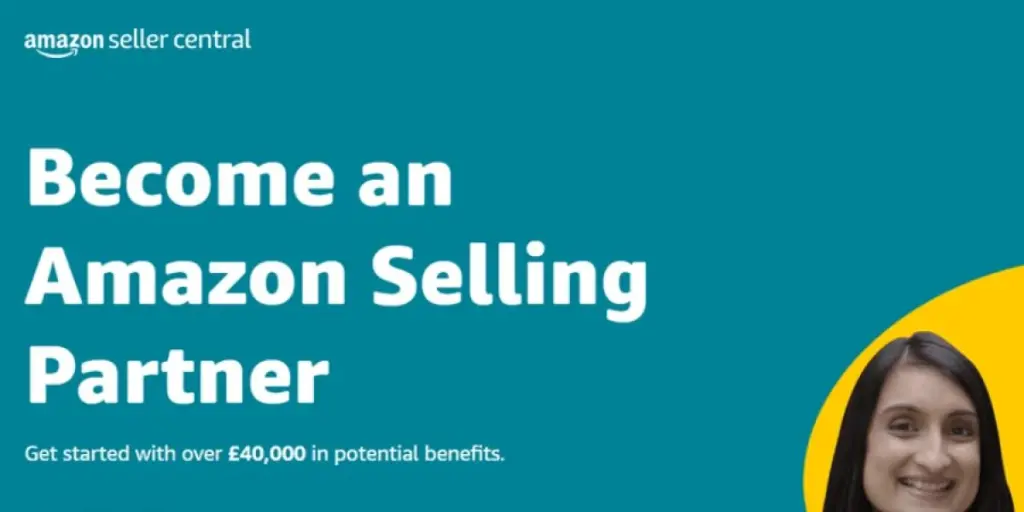
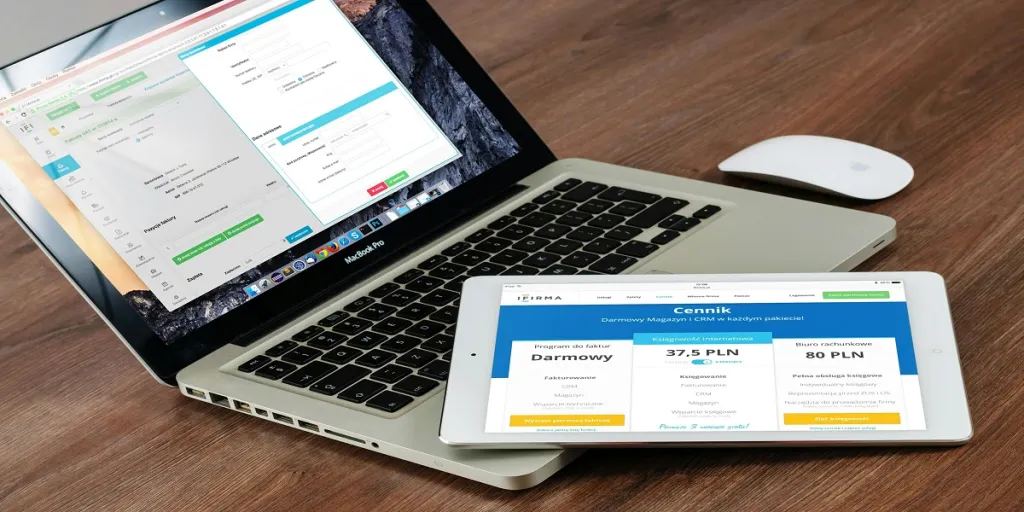


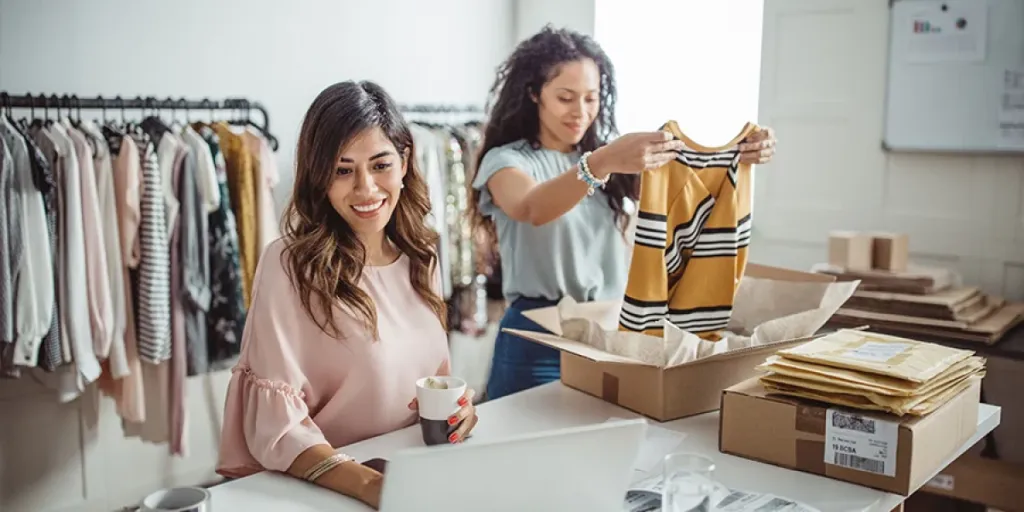
 বাংলা
বাংলা Nederlands
Nederlands English
English Français
Français Deutsch
Deutsch हिन्दी
हिन्दी Bahasa Indonesia
Bahasa Indonesia Italiano
Italiano 日本語
日本語 한국어
한국어 Bahasa Melayu
Bahasa Melayu മലയാളം
മലയാളം پښتو
پښتو فارسی
فارسی Polski
Polski Português
Português Русский
Русский Español
Español Kiswahili
Kiswahili ไทย
ไทย Türkçe
Türkçe اردو
اردو Tiếng Việt
Tiếng Việt isiXhosa
isiXhosa Zulu
Zulu