The days of B2B buyers painstakingly riffling through local directories or roaming trade shows to find reliable freight forwarders are gone. With the introduction of Chovm.com Logistics Marketplace, buyers can now find comprehensive, cost-effective logistics solutions from leading international forwarders with just a click of a button.
Here is how the search process works in Chovm.com Logistics Marketplace:
- Buyers simply select their country of origin, the destination country, and, if available, additional details like the weight and size of the package or mode of transport.
- Immediately, a list of hundreds of potential forwarders pops up.
- Buyers can then initiate real-time conversations with the forwarders through the chat button.
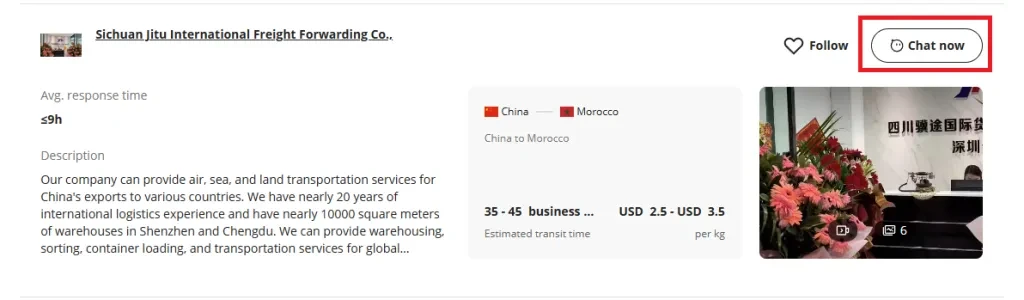
To make the search for logistics services even more efficient and effortless for buyers, Chovm.com Logistics Marketplace introduced three new features:
- ‘Send inquiry’: Buyers can send an inquiry to a forwarder about a specific logistics solution and anticipate the forwarder to initiate contact.
- ‘Logistics RFQ’: Buyers can submit their logistics requests and receive customized quotes from multiple forwarders, eliminating the need to communicate with service providers one by one.
- ‘Logistics consultation service’: If a buyer is unsure which forwarder to choose, this service will connect them with one of Chovm.com’s recommended forwarders.
Continue reading to get a comprehensive understanding of these features and, most importantly, learn how to use them to connect with the right freight forwarders!
Table of Contents
Send inquiry: effortless contact with freight forwarders
Logistics RFQ: procuring fast custom quotes
Logistics consultation service: expertise at your fingertips
It’s time to act: freight forwarders are a click away
Send inquiry: effortless contact with freight forwarders
What is ‘Send inquiry’?
The ‘Send inquiry’ feature gives buyers a fast and easy way to express interest in a particular logistics solution without initiating a chat conversation. Instead, buyers can anticipate the forwarder to initiate contact and request further details.
How to send a logistics inquiry?
Buyers can send a logistics inquiry in three simple steps:
- Log in to your buyer account: Access your Chovm.com account by logging in to the website or via the mobile app.
- Search for logistics solutions: Browse the Chovm.com Logistics Marketplace or use the quote lookup tool to find the right logistics service. Buyers can refine their search with details such as the origin and destination, transport mode, and the weight and size of their goods.
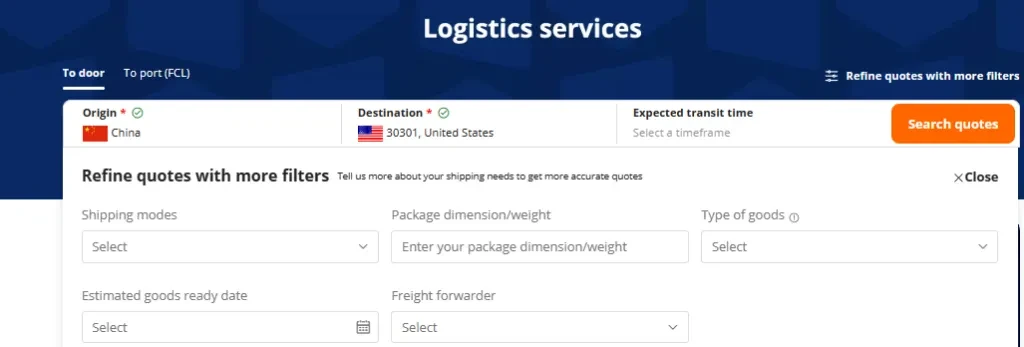
- Select a logistics solution:
- If browsing: Select the solution that interests you to see its details page, then click ‘Send inquiry.’
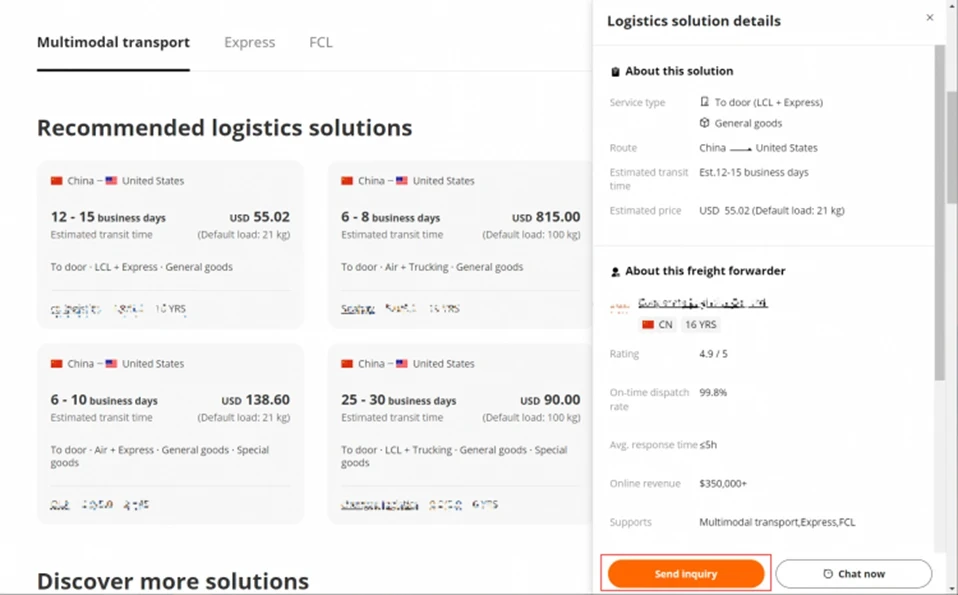
- If using the lookup tool: Simply click the ‘Send inquiry‘ button directly on the search results page that lists the forwarders.
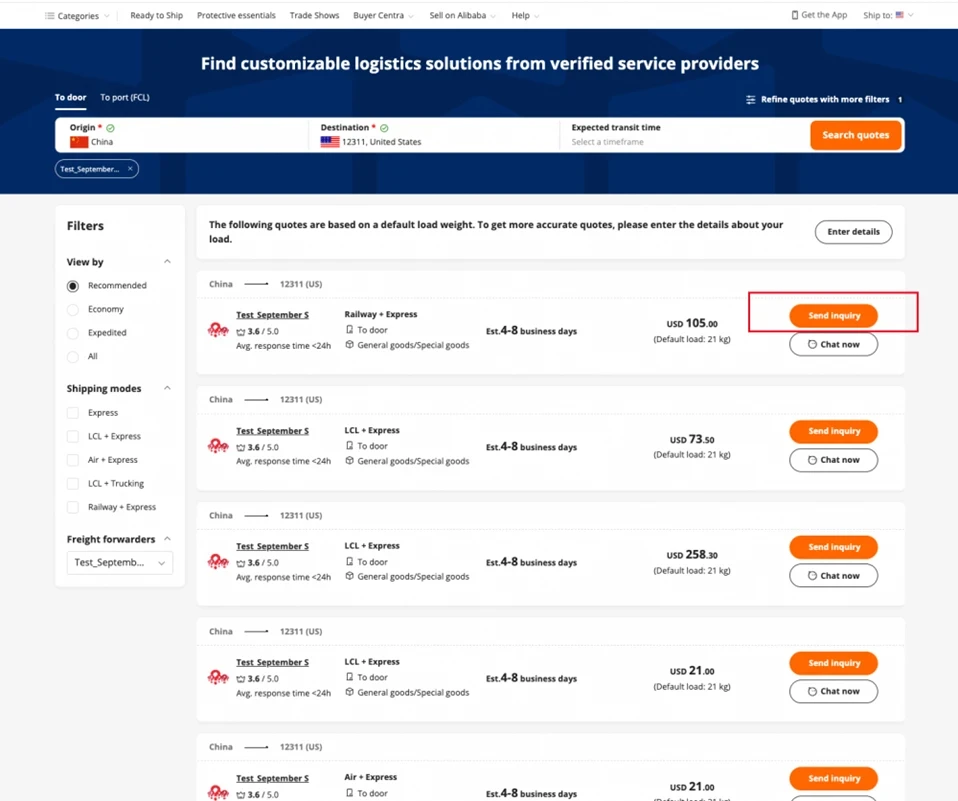
What happens after sending a logistics inquiry?
After submitting a logistics inquiry, the freight forwarder is immediately notified and will contact you via chat to discuss further details. Here is a breakdown of how to access and manage all of your sent inquiries:
- Position your cursor over the “Inquiry sent” icon and a prompt message will be displayed. By clicking on the “here” button within this message, you will be directed to a comprehensive list of all your sent inquiries. Alternatively, you can use this direct link to access the list.
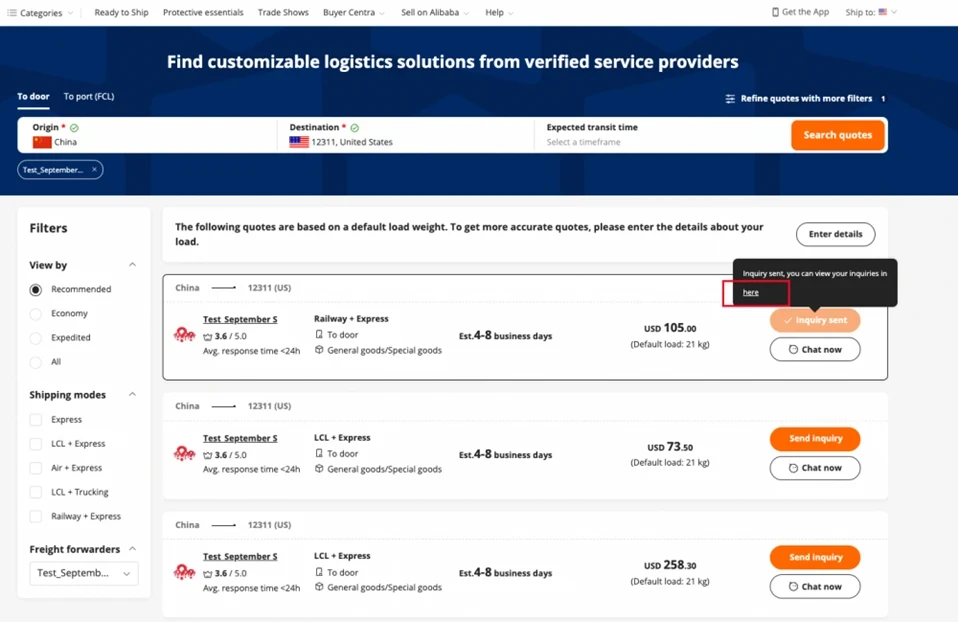
- The inquiry list page displays all your sent inquiries, ordered from the most recent to the oldest. On this page, you have options to:
- View a forwarder’s profile by clicking on their name, allowing you to evaluate their logistics services.
- Initiate direct communication with a forwarder via chat to provide them with any additional details or to clarify your inquiry.
- If, for any reason, you decide to cancel a submitted inquiry, you can remove it from the list by selecting the “Delete” option.

What are some tips for using the ‘Send inquiry’ feature?
Here are three golden tips for using the ‘Send Inquiry’ feature effectively:
- Be patient: Remember, the forwarder you contacted might not be in the same part of the world as you, working the same hours. Look at their profile to see how quickly they typically respond to buyers and allow them enough time to reach out to you.

- Look at different options: Don’t hesitate to send an inquiry to various forwarders. This lets you see who offers the best logistics services and rates.
- Keep track of communication: Make sure to keep a record of all your online conversations with forwarders. If there’s any confusion or disagreements later, you can look back at what was said.
Logistics RFQ: procuring fast custom quotes
What is ‘Logistics RFQ’?
Just as buyers send RFQs (Requests for Quotation) with product specifications to inquire about prices and delivery deadlines from vendors, the ‘Logistics RFQ’ feature lets buyers easily submit information about their shipping requirements and receive precise, competitive quotes from a vast network of experienced freight forwarders.
How to access the RFQ feature?
Buyers can quickly access the ‘Logistics RFQ’ feature with two simple steps:
- Log in to your account: First, ensure you’re logged into your account on Chovm.com.
- Find the RFQ feature: After logging in, go to the main page of Chovm.com Logistics Marketplace and click on the ‘RFQ‘ tab. Here, you’ll see two options:
- ‘Post Now’: Click this to start a new logistics RFQ.
- ‘View my RFQs’: Click this to see and manage your submitted RFQs.

How to submit a logistics RFQ?
Submitting a logistics RFQ through the Chovm.com Logistics Marketplace is as straightforward as placing an online order for a product. Below, you’ll find the complete process simplified into five simple steps:
1. Initiate the RFQ
- Click ‘Post Now‘ to start a new logistics RFQ.
2. Choose your service type
- Select ‘Loose cargo‘ or ‘Container‘ based on your shipping requirements. This choice will guide what information you’ll need to provide and what type of quote you’ll receive from forwarders.

3. Enter the shipping details
- Origin and destination: Specify the origin and destination addresses of your shipment. City or province names are acceptable if you don’t have the complete addresses.
- Detailed specifications:
- Detail any additional information such as the goods being shipped, expected delivery date, and other requirements. Provide all necessary details and DG (Dangerous Goods) classifications if your shipment includes hazardous materials.
- If you require additional services like insurance, customs clearance, or storage, indicate this in the provided fields.

- For the ‘Container‘ service, list the type and quantity of containers you need.
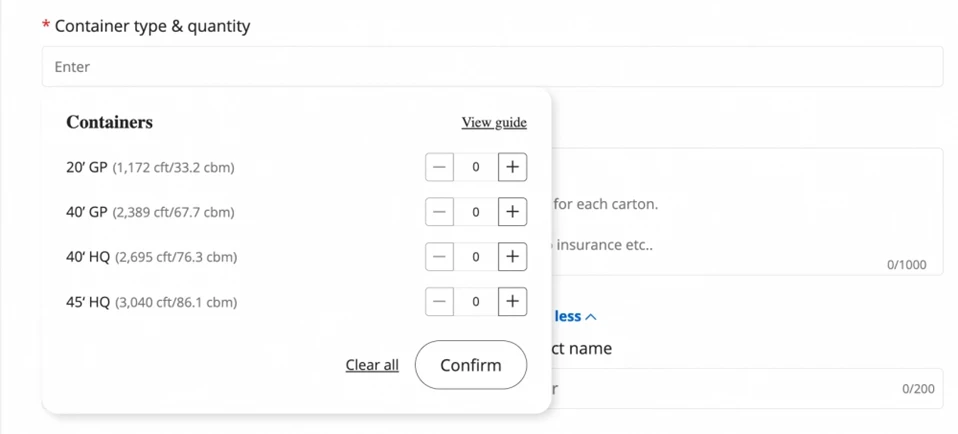
- If you’re using the ‘Loose Cargo‘ service and uncertain about the precise dimensions (including packaging) for each product, provide a rough estimate of package size and weight for your entire shipment. This isn’t mandatory, but it helps to get more accurate quotes.
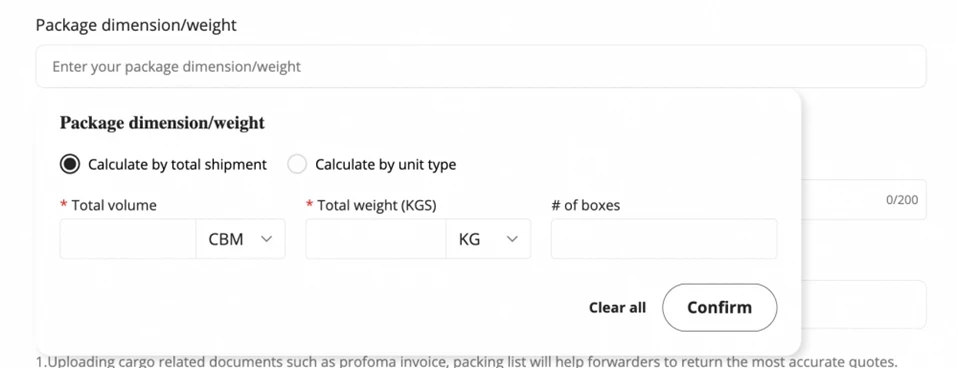
4. Provide optional additional information
- Optionally, upload any supporting documents or videos that could clarify your shipments, such as commercial invoices, packing lists, or specific handling instructions.

5. Submit your RFQ
- Double-check all details entered for accuracy.
- Click ‘Submit‘ to send your logistics RFQ to Chovm.com’s vast network of forwarders.
- A confirmation page will show up confirming your submission, along with your unique RFQ order number.
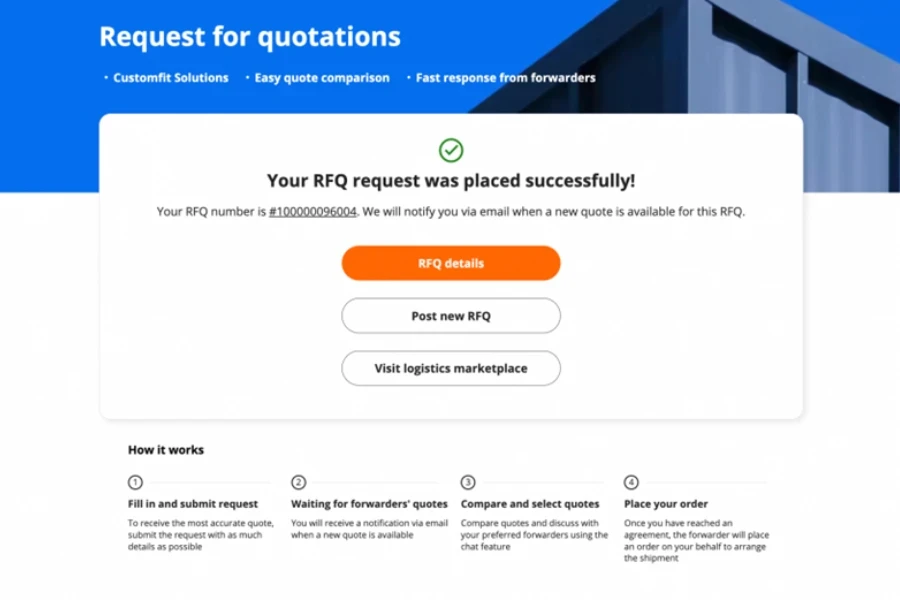
How to manage all the submitted logistics RFQs?
After sending a dozen RFQs, the process might become cluttered, and buyers would need a way to organize all their RFQs efficiently. Below is a guide on how you can view and manage all the RFQs you’ve submitted through your Chovm.com account dashboard:
- Click ‘View my RFQs‘ to see all the RFQs you’ve sent. You can also click here for direct access.
- On the RFQs list, you can sort them with the ID number or check their status:
- ‘To be quoted’: You’ve made an RFQ request but haven’t gotten any quotes yet.
- ‘Quote provided’: Forwarders have started sending you quotes for your RFQ request.
- ‘All quotes provided’: Your RFQ request has received the maximum amount of quotes allowed (10 quotes per request).
- ‘Request closed’: You’ve closed the RFQ request, and it’s no longer accepting quotes.
- Check the box next to the filter tab to see only the RFQs with new quotes.

How to view and compare logistics quotes?
Now that you have learned how to send multiple RFQs and how to manage and filter them via the dashboard, let us explore how to view and compare quotes once you begin receiving offers from forwarders on your RFQs. Here is how to do that in 4 steps:
- Receiving quote alerts: When forwarders submit a new quote to one of your RFQs, you will receive an email notification.
- Identifying your RFQ: To locate the specific RFQ, use the ID search and filtering options provided on the dashboard. After identifying the RFQ, click “View details” for more details about the quote.
- Choosing a forwarder:
- First, assess the quotes by comparing price, transit time, and forwarder ratings.
- Secondly, select the quote that thoroughly meets your logistics needs.
- Lastly, for further inquiries or clarifications, you can have a real-time conversation with the forwarder using the “Chat now” button.
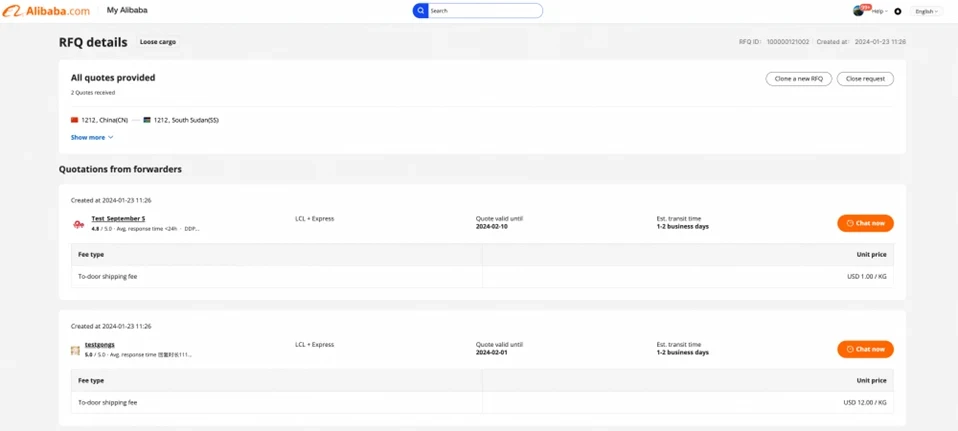
- Confirming the shipment: Once you decide to proceed with a chosen forwarder, the final step involves communicating and finalizing the details of your shipment. The forwarder will then create a logistics order for you, and you will be notified of this action via email.
Logistics consultation service: expertise at your fingertips
What is a ‘Logistics consultation service’?
The third and final feature, ‘Logistics consultation,’ connects buyers to one of Chovm.com’s recommended and verified forwarders, eliminating the hassle of sending inquiries or comparing multiple quotes. Buyers simply provide details about their logistics requirements and are referred to the most suitable forwarders.
How to access the logistics consultation service?
To access the ‘Logistics consultation service,’ simply follow these two steps:
- Log in to your account: First, make sure you’re signed into your account on Chovm.com.

- Find the consultation service: After signing in, go to the Chovm.com Logistics Marketplace homepage and click on the ‘Logistics consultation‘ tab. You’ll see two options:
- ‘Chat now’: Click this to start a conversation with an online agent who will connect you with a forwarder suited to your specific logistics needs.
- ‘View more’: Click this to see an example message of how you might describe your logistics needs to the online agent.
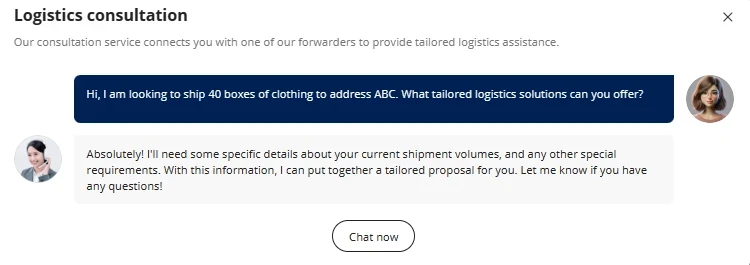
It’s time to act: freight forwarders are a click away
With these three new features, B2B buyers can now find qualified freight forwarders who offer customized logistics solutions with just a few mouse clicks. What are you waiting for? Visit Chovm.com Logistics Marketplace and get a free, customized quote tailored to your specific logistics needs.
Should you need assistance with any of these features or encounter issues while using them, don’t hesitate to reach out to Chovm.com’s customer support center for assistance. You’ll get round-the-clock support from our logistics experts!
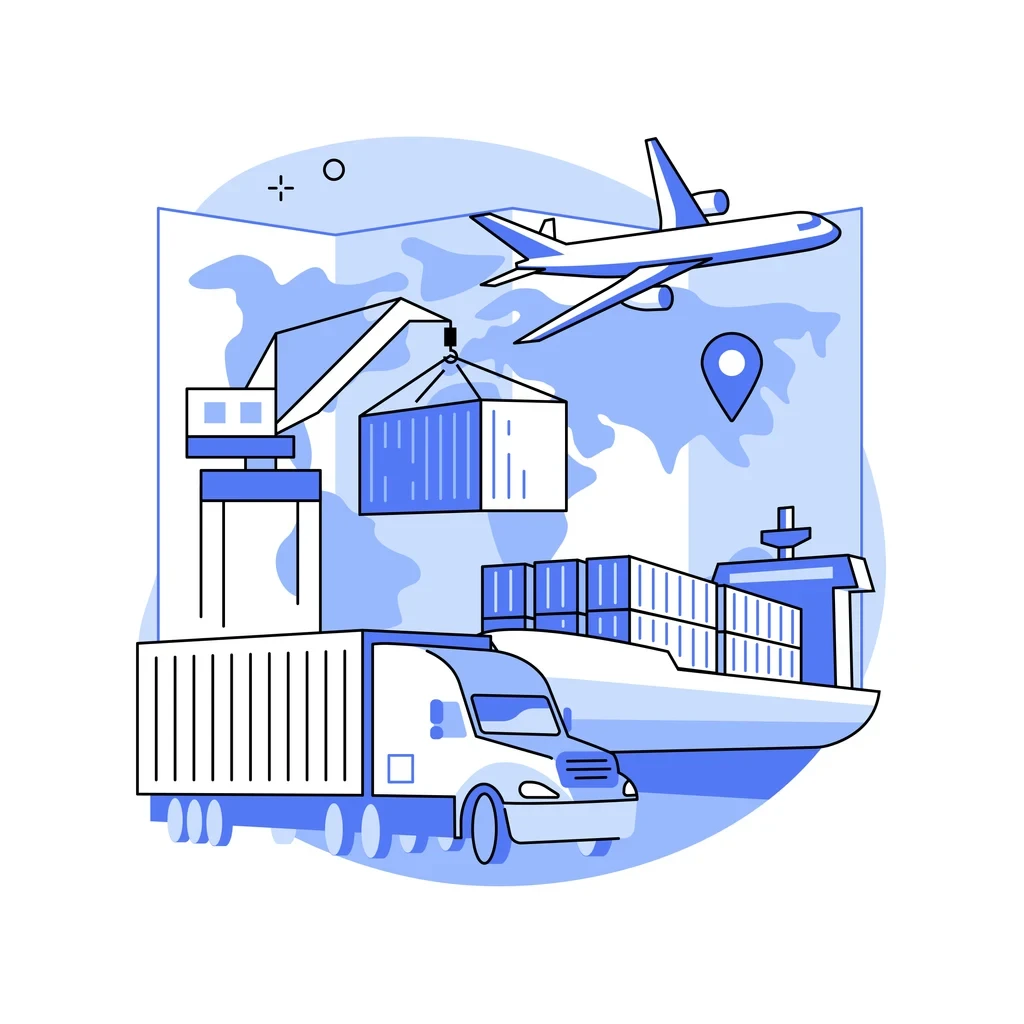
Looking for a logistics solution with competitive pricing, full visibility, and readily accessible customer support? Check out the Chovm.com Logistics Marketplace today.





 বাংলা
বাংলা Nederlands
Nederlands English
English Français
Français Deutsch
Deutsch हिन्दी
हिन्दी Bahasa Indonesia
Bahasa Indonesia Italiano
Italiano 日本語
日本語 한국어
한국어 Bahasa Melayu
Bahasa Melayu മലയാളം
മലയാളം پښتو
پښتو فارسی
فارسی Polski
Polski Português
Português Русский
Русский Español
Español Kiswahili
Kiswahili ไทย
ไทย Türkçe
Türkçe اردو
اردو Tiếng Việt
Tiếng Việt isiXhosa
isiXhosa Zulu
Zulu